Body
WINDOWS PC:
1. Right click on the Citrix tray icon, usually located next to the clock to the right of the Taskbar
2. Select Advanced Preferences
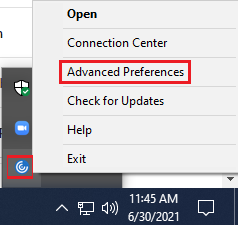
3. Select Reset Citrix Workspace

4. Click "Yes, Reset Citrix Workspace"
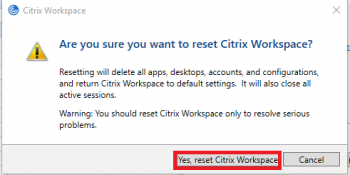
5. Click ok
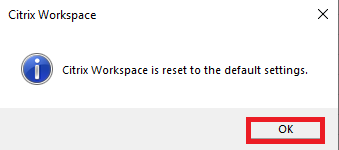
6. Type citrix.smc.edu when prompted

7. Enter your SMC username and password when prompted
8. On the next prompt, you will have to enter the domain, backslash, followed your username one more time: SMC\{your username}
MAC OS:
1. Click on the Citrix Workspace menu option
2. Click on Preferences
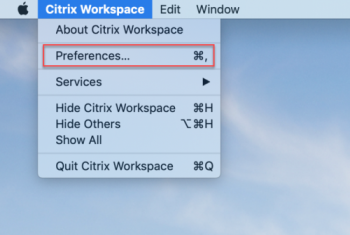
3. Select the Accounts tab and click on the minus "-" sign to remove the account
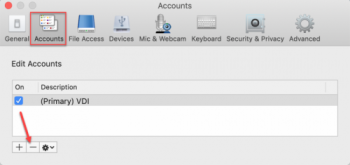
4. Once you remove the account, please add account by clicking the "+" sign. Enter citrix.smc.edu then click continue.

5. Enter your SMC username and password when prompted